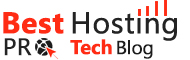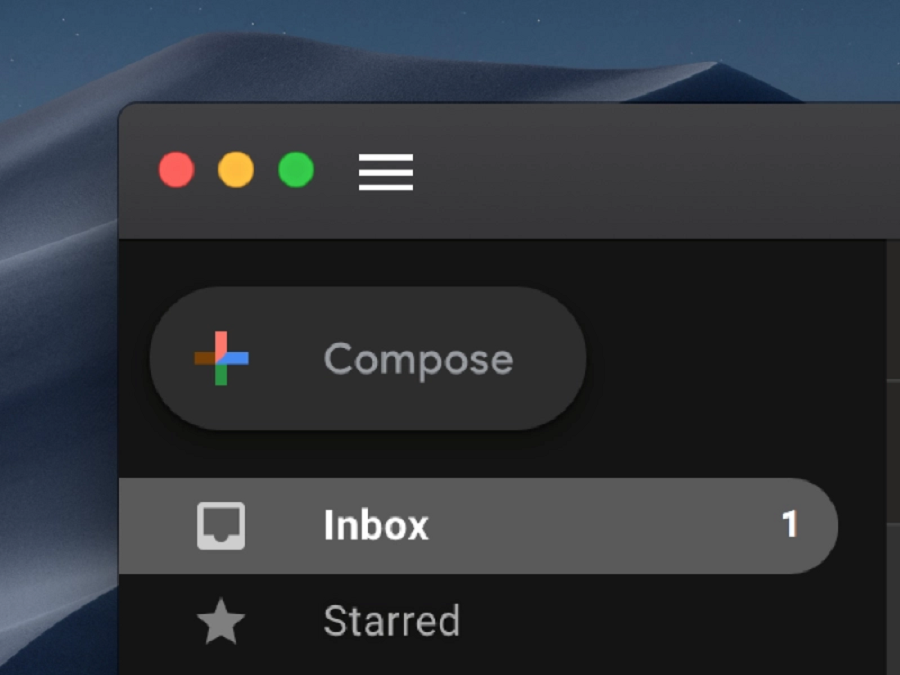Gmail is one of the most used email services on computers, including the Gmail app for Mac, and smartphones. With its simple yet innovative look, it’s really easy to use and access everything you need. Being used for sending and receiving emails, it’s important to know all tips and tricks on using the same. That’s why we have collected the best 7 features of Gmail many people don’t know of and share them with you.
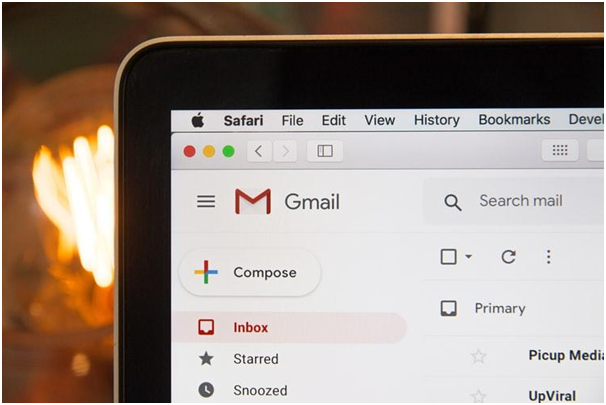
1. Snooze Your Gmail
This is one of the coolest features of Gmail that lets you enjoy your free time without being bothered by emails sent after work hours. If you want to snooze an email, simply hover over the email and click the clock icon that’s on its far right. You can snooze an email for a day, a week, a month, or even a year if you want. The snoozed emails will reappear at the time you have chosen. If you want to check your snoozed emails, you can find them on the left side of your inbox.
2. Mute Email Threads
If you have been put in a group email but you no longer want to receive the replies, you can opt-out. You can do this by opening the thread, clicking the triple-dot button at the top, and clicking Mute. The muted thread is moved to the archive and stays there even if more replies arrive.
3. Unsend An Email
Un-sending an email wasn’t possible in the past, but now it is. Hence, you can un-send an email you’ve sent by mistake within a certain time frame. To do that, go to Settings > General > Undo, select a time limit (maximum 30 seconds), and click Save Changes. The next time you send an email by mistake, look at the banner that says “Your message has been sent.” and click Undo to un-send it.
4. Search You Gmail
Many times we want to find certain information within an email, not just an email. This is now possible thanks to the Advanced Search option of Gmail. In order to use it, you need to click the down-arrow button that’s on the right of the search bar. There, you can search emails by date ranges, subject line, attachment sizes, and other filters.
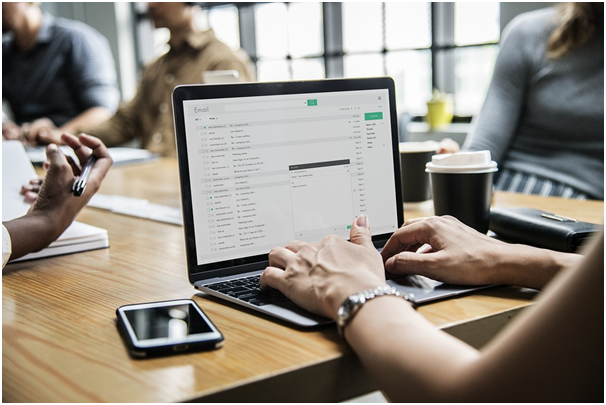
5. Schedule An Email
Scheduling an email comes handy when you are supposed to send a particular email at a time you won’t be able to do it. So, when you are done writing your email, click the down arrow next to the “Send” button and a Schedule Send option will appear. Click on it and pick the date and time you want. When you select an option, the email will be scheduled for sending at the chosen time.
6. Can Your Responses
Gmail’s new feature Canned Responses allows you to import pre-written responses into your emails. It’s a great feature for those who don’t want to bother writing the same responses over and over again when sending to different people. To turn this feature on, go to Settings icon → Settings → General → enable Canned Responses (Templates).
After you type the first (template) email, click More Options (in the Gmail toolbar) → Canned Responses → Save Draft as Template → Save draft as a new template. Then, name your template. When you open a new email, select More Options → Canned Responses, and you will find your template. Click on it to transfer all the content into the new email.
7. Compose With Smart Compose
Composing new emails is time-consuming and boring. Yet, they require focus and great grammar skills. But, thanks to the new feature Smart Compose, all troubles are in the past. Namely, this feature finishes your sentences by using Gmail’s AI algorithm. You can accept the given suggestions by pressing the Tab key. To turn this feature on, go to → Settings → General, and toggle Smart Compose on. If you enable Personalization, Google’s AI will tailor its suggestions based on your habits and preferences.
We have to admit that all of these features are impressive and can help us manage our work time. They save lots of time and make using Gmail much easier. So, try them out to see how they are used and keep using them when dealing with emails.