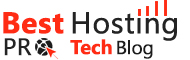For users of Mac devices, of course, you already know how to do things like copying, moving, renaming, and even tweaking some files. However, there are tricks that you can apply to enable you to carry out all of these tasks easily. In this blog, we will show you some of the most amazing tips for file management on your macOS which you probably never knew you could do.
Rotation & Annotation of images
This is one of the major features that you will come across on your Mojave. all you have to do is go to find and select an image and open it using Preview. You will get to see the Rotate option, as well as, the Markup option placed on the left and right.
View hidden files
Just like in Windows, crucial files are always hidden from users in macOS. If you wish to see all hidden files, there’s detailed info on SetApp on how to show hidden files on Mac. You will find the command that you can use to show all hidden files and you will learn to use the same command to hide the files once more by tweaking the command a bit.
Begin the right way
As soon as you access Finder, you are taken to your Recents and this is done by default. However, if you get to make use of a different folder frequently, there is a way for you to conserve time but making some changes –
Go to your Finder menu
Go to preferences
Access the General tab and you will be able to locate the new Finder windows area.
Speed up your searches
Finder search should not be your only option all the time. You will find the Plus button just below every time that you enter a query. This will enable you to gain access to other parameters that you can use to narrow down search results and they cover virtually everything ranging from the audio bitrate of a file to the time that you modified it last.
Get familiar with shortcuts
There are lots of shortcuts that are supported by Finder which you should be able to memorize. Here are some cool shortcuts that you can make use of easily –
Cmd + D – this will duplicate files for you
Cmd + I – your Get Info area pops up
Shift + Cmd + I – this will take you straight to iCloud Drive which is very much important.
Image slideshows launching
When you hit Space, you will be able to have a fast look at particular images or image groups and you can use the arrow key to scroll these images. Then again, you can click Option + Space and this will enable you to view the images that you have selected in a full-screen slideshow.
Group your files
Of course, everyone wants to be able to have files on the screen grouped in a way that is more convenient. You can get to do this by clicking on View. Next, click on Use Groups so that your first can be displayed in groups. Next, select View and Group By as this will enable you to select group criteria.
Get rid of your files permanently
One thing is to delete a file and the other is to ensure that it is permanently deleted. If you are looking to ensure that it deleted file has been gotten rid of permanently, then, select a file, press the option key for long, access the file menu from where you should select to delete the file immediately. All you have to do here is to ensure that you have selected the correct file.
So, these are some of the tricks that Mac users can apply on their devices in order to be able to manage their files better.